Access Point vs Router: What Every User Should Know!
Table of content
Introduction:
Access points vs routers both are essential for a good internet connection in businesses and homes. They differ in performance, bandwidth, efficiency, and reliability. Both help you get online but work differently. Routers manage data flow and keep your network secure with features like firewalls and quality of service controls. Access points let wireless devices connect to your network using Wi-Fi, extending the network to areas where cables can’t reach. Knowing the differences between routers and access points helps you choose the right one for your needs. In today’s lifestyle, having reliable internet is essential for work, entertainment, and communication. Read our detailed comparisons and get insights on “Access Point vs Router” to ensure the best internet setup for your needs.
What Is A Router?

A router is a networking device that forwards data packets between computer networks. It directs traffic on the internet by managing data packets and ensuring they reach their intended destination. Unlike switches or hubs, which connect multiple devices within a single network, routers connect different networks and can handle complex routing protocols. They manage traffic between networks and subnetworks, often providing features like firewall protection, network address translation (NAT), and dynamic host configuration protocol (DHCP). Routers vary by type and brand, offering different capabilities such as dual-band Wi-Fi, advanced security options, and support for multiple devices and high-speed connections.
Types of Routers:
Routers are available in many different types, each with specialized characteristics. Wired routers use Ethernet cables to maintain a fast and stable connection. Wireless routers provide Wi-Fi access. Routers with options such as dual-band or tri-band represent improved functionalities that allow multiple devices to connect to the network without any slowdowns. Other routers, like the mesh router system, consist of several devices throughout a location that ensure consistent coverage of the signal. Given the various types and features of routers, it is important to consider these differences and your specific needs.
What Is an Access Point?

An access point enables wireless devices to connect to a wired network using Wi-Fi by serving as a relay that extends the range of a wired LAN. Unlike a router, an access point does not segregate traffic among networks but instead delivers a wireless bridge for Wi-Fi devices to link to each other and the internet. Access points enhance Wi-Fi reception so you can move around while remaining connected, where wiring is a challenge.
Types of Access Points:
Different access points can be used for various reasons. Standalone access points help expand existing Wi-Fi coverage by connecting to your current network. Managed access points are often found in larger companies, and they can offer additional features such as load balancing and centralized management. Mesh access points were designed to work with mesh router systems, making coverage more consistent over large areas. Outdoor access points can extend coverage to backyards or patios. The different types of access points are available depending on the needs and environment.
Difference Between Access Point vs Router:
If you have been using access points and routers for a long time and still don’t know much about them, the following table differentiates access point vs router for you.
| Features | Access Point | Router |
| Purpose | Connects wireless devices to a wired network. | Manages data traffic between different networks. |
| Maintenance | Maintenance costs are really high. | The cost is really low if compared with Access Point. |
| Coverage | Covers more devices like laptops, computers, and smartphones. | It covers fewer devices than the access point. |
| Networks | Access Point is usually used in LAN (Local Area Network). | While the routers are used in more than one Network, LAN and WAN (Wide Area Network). |
| Security | Limited security features. | Built-in VPN and firewall. |
| Scalability | Limited ports. | More ports as compared to the router. |
| Range | Access Point covers a Range of about 2000 Sq. ft. | Routers support a range of up to 150 ft indoor range and 300 ft outdoor range. |
| Processing power | Access Points have basic intrusion detection, but they still depend on the routers for their security and to prevent theft. | For the routers, they have the IPS (Intrusion Prevention System), which gives them security and protects them from any sort of data. |
| User data | Access Point doesn’t deliver the data packets. | While routers deliver the data packets without any disruption. |
Access Point vs Router: Advantages:
| Advantages of Access Point | Advantages of Router |
| Devices don’t lose connections when switching access points, which is good for users who are constantly moving. | Most routers have built-in firewall protection which adds more security to the network. |
| Adjusts signal strength to manage interference and optimize coverage. | Easy to install and configure, even for people who aren’t very technical. |
| If there’s a wireless Access Point, that may be pretty easy to set up, as there won’t be much of a hassle with the cables. | Routers usually use Network Address Translation (NAT) by utilizing the work with a single IP Address if it is used in a vast organization. |
| Within the coverage area, users can be connected easily from anywhere. | The quality of service is excellent as it can be worked for different types of traffic, either video conferencing or gaming. |
| The coverage can be extended as per the preference of the user and the quantity of people. | Routers can subnet their Network while willing to improve their efficiency and security. |
Troubleshooting Common Access Point Issues and Router:
Access point vs router problems can be very annoying, but most problems can be fixed with a few simple steps. Knowing the difference between the access point and router would make it easier to locate the problem.
Step 1: Reboot the Device
Turn off your router or access point. Wait 30 seconds, then plug it back in. A reset simply erases the memory of the machine and allows it to begin again, which usually fixes minor software problems or connection troubles.
Step 2: Check Connections
Confirm all cables are securely connected. Loose cables can cause problems. Make sure that the Ethernet cord from the modem to the router is connected correctly. If using an access point, check its connection to your router. Inspect cables for damage and replace them if needed.
Step 3: Change Wi-Fi Channel
Interference might cause slow Wi-Fi. Other electronic equipment in your home or office can also cause interference with the signal. Go to your router’s settings and change the Wi-Fi channel to 1, 6 or 11 to ensure a better signal and less interference.
Step 4: Update Firmware
Outdated firmware could be the issue. Go to the manufacturer’s site or app and look for updates. Upgrading firmware can lead to better performance and security because it can eliminate bugs, add functionality, and provide a stronger defense against network intrusions.
Step 5: Relocate the Device
Where your router or access point is located can influence how well it performs. Just put your router in the middle of the house and as high off the floor as possible, not against a wall or near any large metal objects. And so, in the same way, put access points anywhere except the area where you have poor coverage.
Step 6: Check for Overheating
Routers and access points get hot, especially when they are in closed spaces or used continuously. Ensure they are in a well-ventilated area. If it gets hot, turn it off and let it cool down because if it overheats, it won’t perform well, and it may not last long.
Step 7: Use Quality of Service (QoS) Settings
If your internet is slow when everyone is using it, simply modify your QoS settings on your router. These settings enable music, video calls, gaming, and other “critical” traffic to flow more freely and, in a sense, provide more bandwidth for important applications.
Step 8: Factory Reset
After trying all possible solutions described above, you could proceed with a factory reset. By means of this reset, you will delete all settings you have edited, and the device will be restored with its factory settings. Press and hold the reset button on the router (which is normally located on the back) for ten seconds. After you reset the router, you will have to reset your network settings again. Only use this if the other steps above do not solve the issue you are experiencing, as you will need to set everything up again.
Step 9: Consult the Manual or Support
If you still cannot resolve the issue after following the above steps, consult your router’s user manual. The manufacturer will usually provide troubleshooting instructions and answers to frequently asked questions. If you need further assistance, don’t be afraid to reach out to customer support. Many manufacturers offer support online, through forums, and through chat services to help troubleshoot and address the issue in a timely manner.
Conclusion:
In the field of networking, routers and access points are essential. A good network cannot be built without them. The mistake many people make is thinking routers and access points can be used interchangeably. In an attempt to help you avoid this mistake, we’ve provided definitive, clear information. Understanding the access point vs router debate is important to making the right choice. To achieve a strong and effective network, you should know what each device does and the benefits they have. This blog will help you select the right devices for your business or your home, giving you a pleasant experience online.
If you are interested in other related topics like wifi repeater vs extender, wifi access point, modem vs router, DDR4 vs DDR5, and more, please visit Buyrouterswitch.com.
Frequently Asked Questions:
Which is better, an access point or a router?
Choosing between an access point vs router depends on your needs. For homes and small offices, wireless routers are ideal. However, they lack scalability for growing businesses. Medium to large enterprises typically use wireless access points.
Do I need a router if I have an access point?
In the discussion of access point vs router, it’s important to note that an access point extends the router’s established network wirelessly. It cannot control traffic between separate networks or perform routing functions. Therefore, it lacks the full capabilities of a router, making both devices necessary for a complete network setup.
Can I use another router as an access point?
Yes, you can use a different router as an access point. When comparing access point vs router, setting up a second router as an access point extends your network without creating a subnetwork. This allows devices to connect easily.
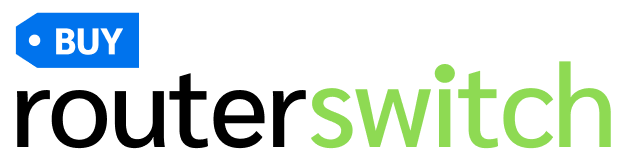



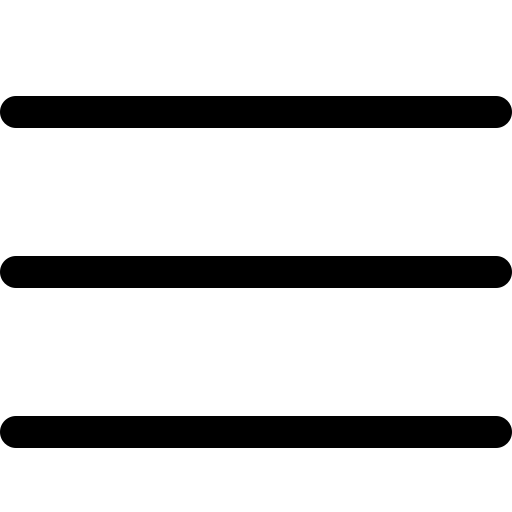 Catalog
Catalog
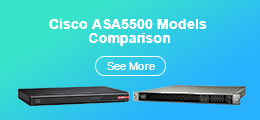
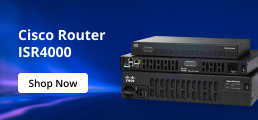
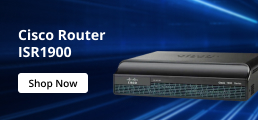
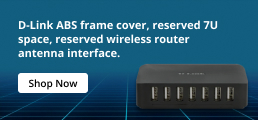






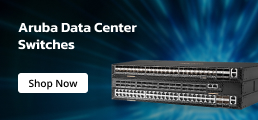
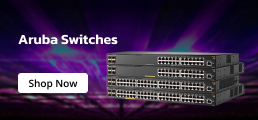

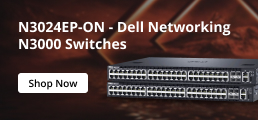
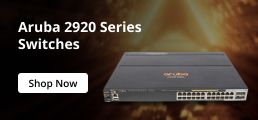
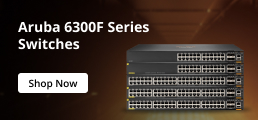


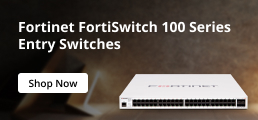
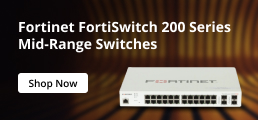




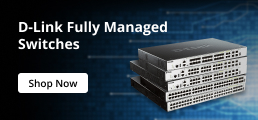
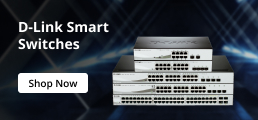
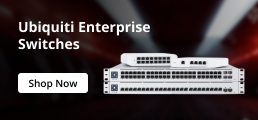
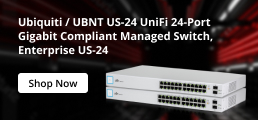
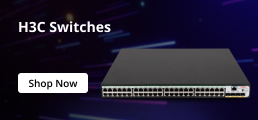

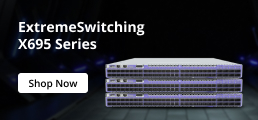
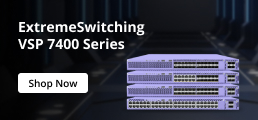

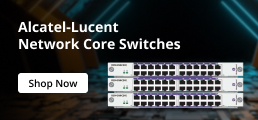


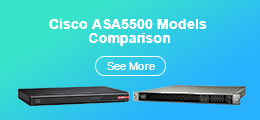

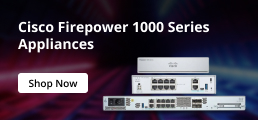
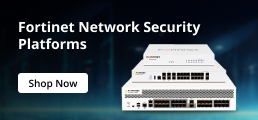
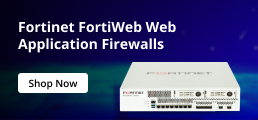
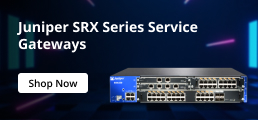

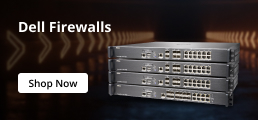
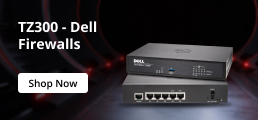
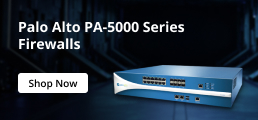
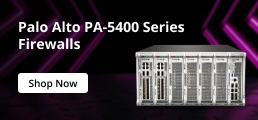
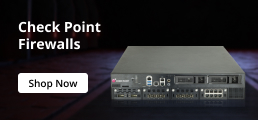

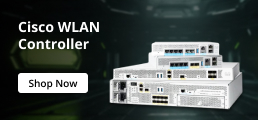
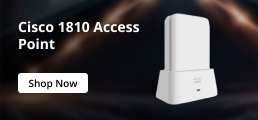
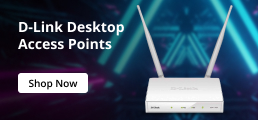
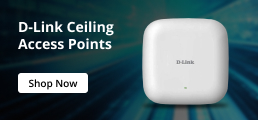
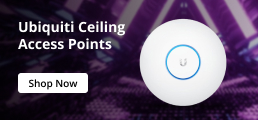
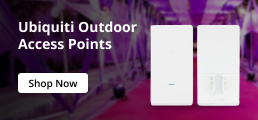
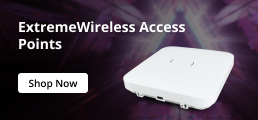
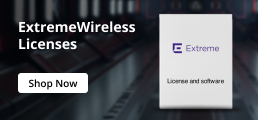
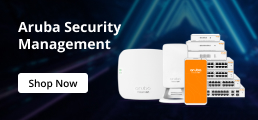
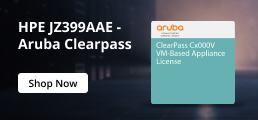
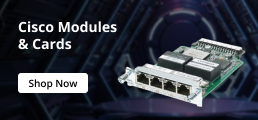
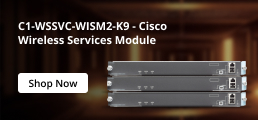

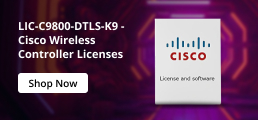
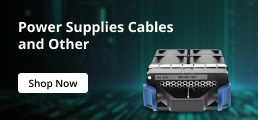

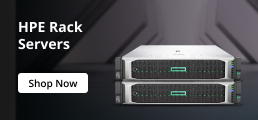
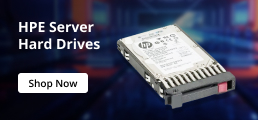

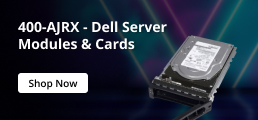
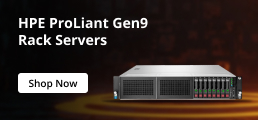
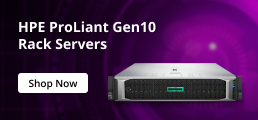
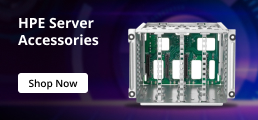

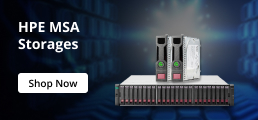
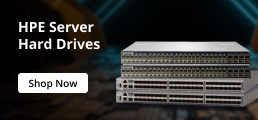
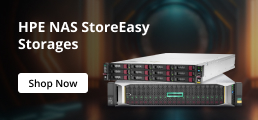
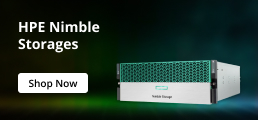


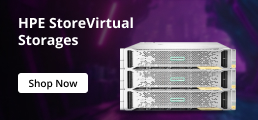
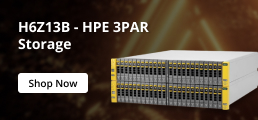
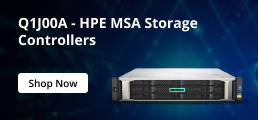

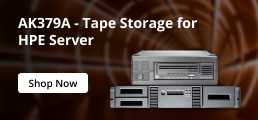
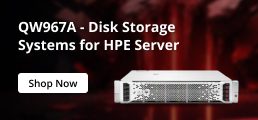
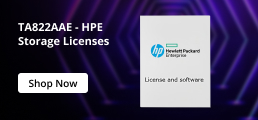
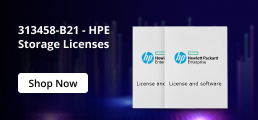





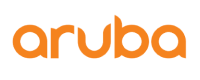
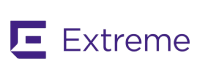

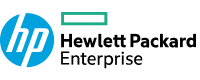


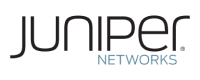

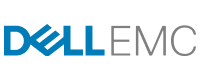

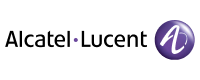
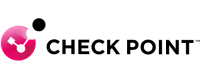
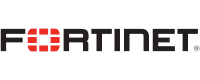
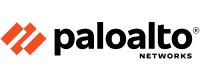
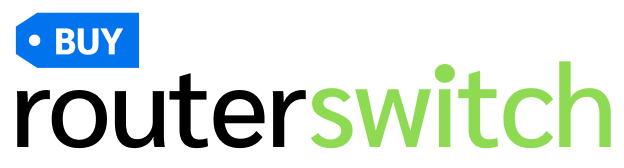




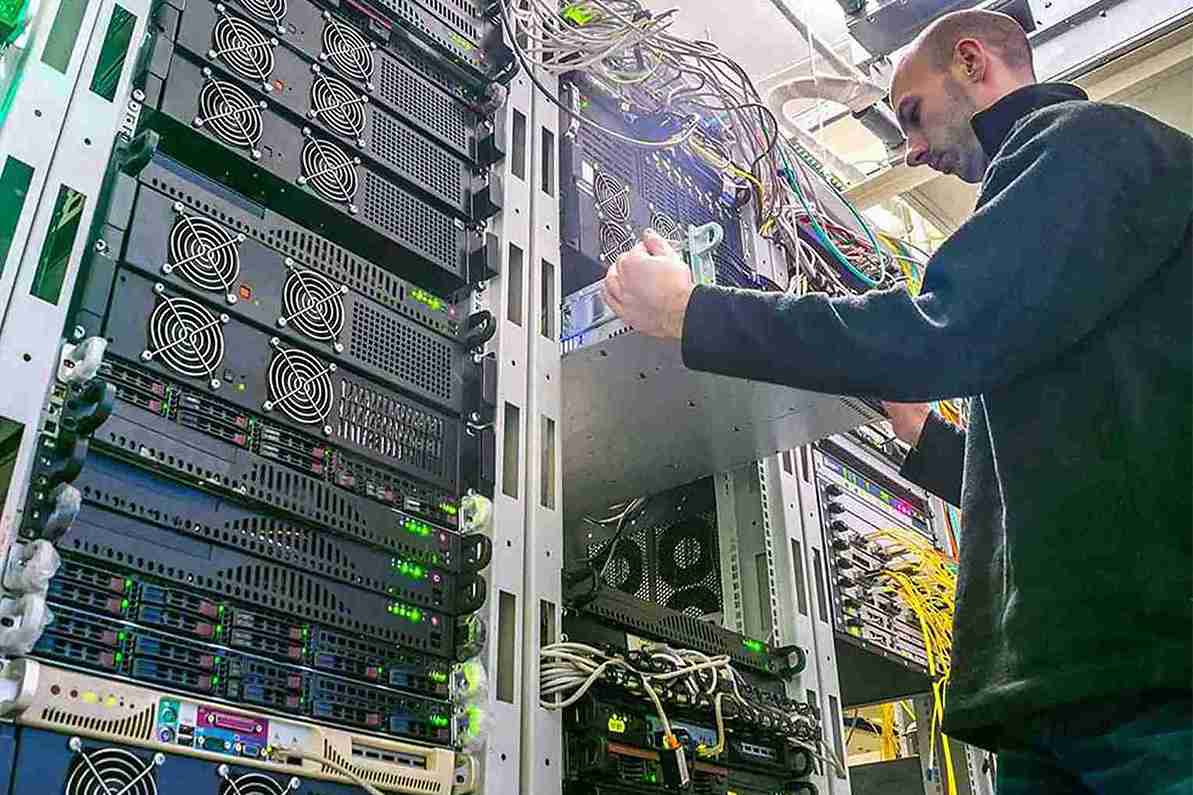
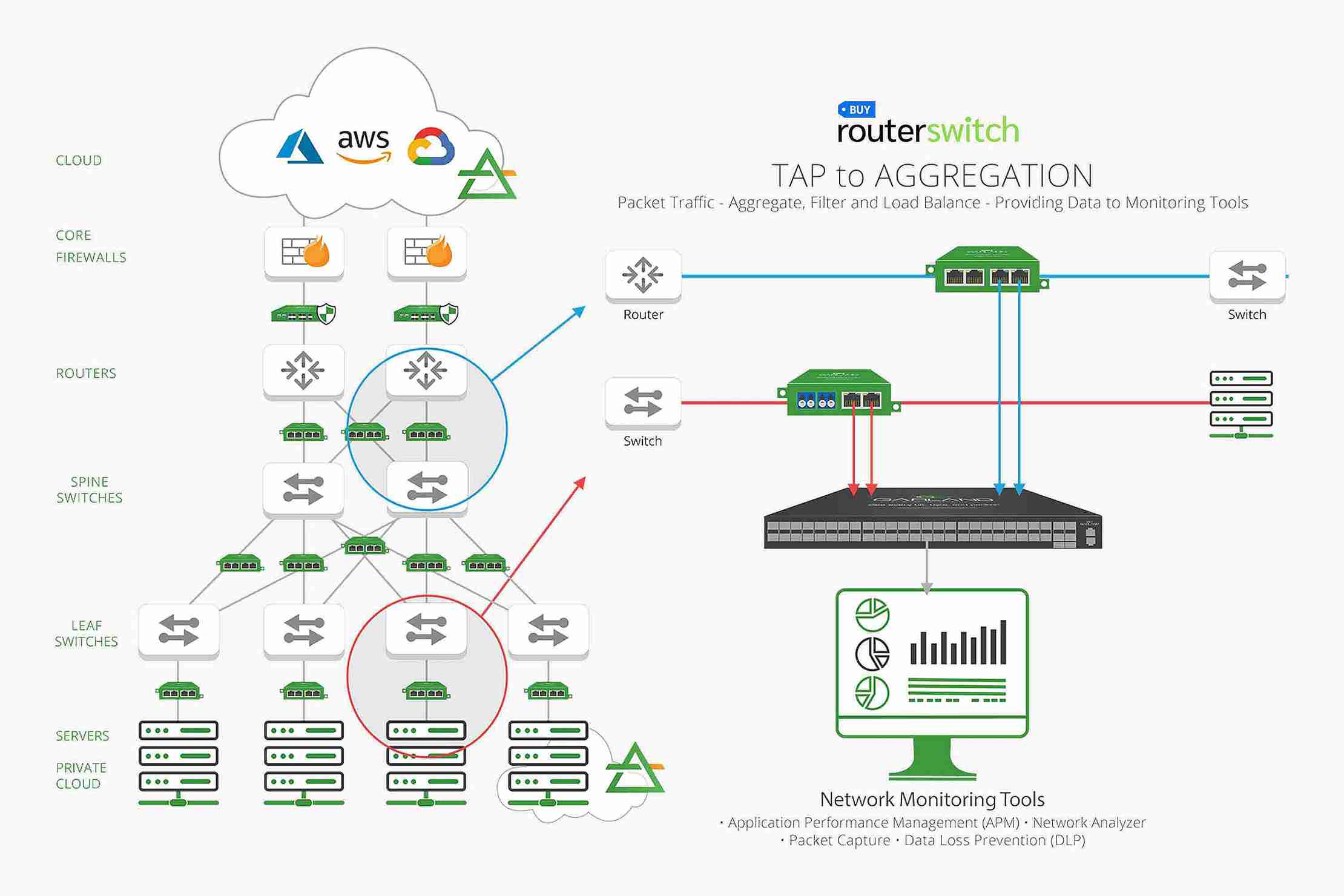




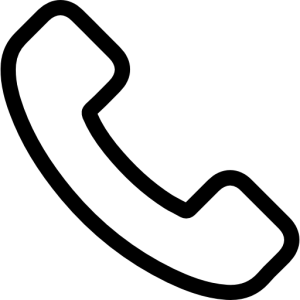 (800) 870-9487
(800) 870-9487